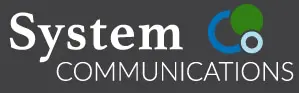NORTHERN COLORADO
(970) 488-2078
MAIN OFFICE (DENVER)
(303) 688-6191
COLORADO SPRINGS
(719) 598-7717
QUICK TIPS
The answer to your question might be closer than you think! Just choose your action and corresponding product from the toggles in this section to see our quick tips on common technical questions. If you don’t see what you’re looking for here, we’ve also compiled a list of some of our customers’ frequently asked questions that you’ll find in the section below this one.
Changing the Date & Time Display
Changing your Voicemail Greeting
Ring Tones, Names, and Passwords
Call Forwarding & Speed Dial
FREQUENTLY ASKED QUESTIONS
- Press VM button
- Enter your passcode
- Press 7
- Enter passcode 2275
- Press 4 to create distribution lists
- Follow prompts
- Hang up phone or press on/off button to finish
On your phone:
- Press the Callback button to access your voice mail.
- Press 3 (Send option) to send a message to another mailbox.
- Listen to the prompt to start recording your message after the tone. (Your message must be 5 seconds or longer)
- Press # to end your recording.
- Now the system will ask you for the mailbox you want to send your message to***
- Enter the three digit mailbox number (i.e. 101).
- Your message has now been sent to the mailbox. You may now hang up.***If your message is shorter than 5 seconds you will not be prompted for the mailbox.
***YOUR MESSAGE MUST BE LONGER THAN 5 SECONDS.
On your phone:
- Press the Trans/Pgm button
- Press 1 to enter Ring options
- Press 7 for Ear-Mic Headset
- Press 1 to select Headset mode
- Press 1 for ON and 0 for OFF
- Press Hold/Save to save your choice
With a call in hand:
- Press TRANS/PGM
- Press Call Back
- Press the flexible button assigned to the person you want to transfer to or press the numbers of the extension on the keypad
- Hang up your phone – the party on the other end will now go directly to Voicemail
Please be aware, that this is for your individual mailbox (per mailbox)
1. Direct Transfer to your mailbox, means: A call comes in through the auto attendant, the caller dials your extension, it then goes directly to your mailbox greeting (it doesn’t ring your phone first).
2. Transfer to your extension, means: A call comes in through the auto attendant, the caller dials your extension, it then rings your extension for 4 rings, if you don’t answer, it will go into your voice mail and play your greeting.
Here are the steps to program either one of these functions:
- Press your voice mail button
- Enter your password
- Press 3 for voice mail options
- Press 4 for Direct Transfer
- Press 1 for transfer your extension, and then to your voice mailbox or Press 2 for direct transfer to your voice mail box without ringing your extension.
- Finished! Just hang up.
- At the phone you would like to change the ring on, with the handset in the cradle – Press 695
- Your Ring Tones are 00-36
- Enter the ring that you wish to hear 00-36.
- When you hear the tone you want, press “Speed” to save that tone your station.
To establish a conference call for STSe, XTS-IP and XTSc-IP:
- Lift handset
- Dial an outside caller or Intercom someone in your office
- When party answers Press the Conf Button. ( This will put the party on a conf hold)
- Get an outside line to dial another party or Intercom another person in your office.
- When they answer you, press the Conf Button again. You can repeat this process; up to 8 parties. This includes you.
- When you are ready for the Conference Press the Conf. Button Twice. This will bring everyone together.
To Add Someone to a Conference that is already established:
- The Station that established the initial Conference is where this needs to be done.
- Press the Hold Button, This will all parties of the conference on hold.
- Then you establish the conference adding the new party to the conference call.
If you would like to have a party dismissed from the conference:
- Just have the Party hang up. Within a few seconds the Conference call with readjust.
- Press Trans/Pgm, 68 – This is the toggle to turn the feature on and off
- Press 1 to turn the feature on, Press 2 to turn feature off
- Press Hold/Save to save your choice
- Press Trans/Pgm 69 – This is where you enter what phone number you want to notify
- Press Hold/Save to save your choice
- You will now be notified if you have messages
Videos & User Guides
Still need help? No problem! Scroll down for product videos and downloadable user guides. Please don’t hesitate to give us a call or send us an email if you still have questions about your products or services!
USER GUIDES
VIDEO TUTORIALS
NORTHERN COLORADO
(970) 488-2078
MAIN OFFICE (DENVER)
(303) 688-6191
COLORADO SPRINGS